Creating a basic AKS(Kubernetes) cluster on Azure with Terraform
Creating an AKS cluster on azure is really simple and you don’t need to know anything about it, well maybe some Azure but nothing complex
Installing tools
1. Azure cli
This terraform code uses the cli authentication so you will need to have installed the azure cli https://docs.microsoft.com/en-us/cli/azure/install-azure-cli?view=azure-cli-latest
you will need it to get some data nevertheless
2. Terraform
If you still doesn’t have Terraform installed on your computer you can follow this link https://www.terraform.io/downloads.html
3. Helm
Helm is used to deploy an example app on AKS you can skip this if you don’t pretend to do it https://helm.sh/docs/intro/install/
4. kubectl
This tool is used to contact and manage the Kubernetes cluster, you will need it in order to check the cluster status https://kubernetes.io/docs/tasks/tools/install-kubectl/
Create AKS cluster
1. Login with Azure cli
Using azure cli to Login is not the best way to do it in a pipeline, but works for this small tuto
We will write another tuto working with pipelines and maybe Azure DevOps
You will be prompted with your default browser and asked to login on the Azure portal
az login
Please save the subscription id on a notepad you will need it later
2. Git clone
git clone https://gitlab.com/Giondo/aks-apps-cloudflare.git
3. Before running the terraform code
This code is made to work with a pre-existing resource group if none exists and you want the code to create a new one please modify the resourcegroup.tf file and the modules calling to the group
├── aks
│ ├── main.tf
│ ├── outputs.tf
│ ├── provider.tf
│ ├── resourcegroup.tf <-- ResourceGroup file (example creating a new RG inside)
│ └── variables.tf <-- Variables file
Also on the variables.tf file you can declare the default value for the resourcegroup if you pretend to use a existing one
4. Running terraform code
cd aks-apps-cloudflare\aks
terraform init
terraform plan
terraform apply -auto-approve
var.prefix
A prefix used for all resources in this example
Enter a value: virtualinfra
data.azurerm_resource_group.main: Refreshing state...
azurerm_kubernetes_cluster.example: Creating...
azurerm_kubernetes_cluster.example: Still creating... [10s elapsed]
azurerm_kubernetes_cluster.example: Still creating... [20s elapsed]
azurerm_kubernetes_cluster.example: Still creating... [30s elapsed]
azurerm_kubernetes_cluster.example: Still creating... [40s elapsed]
azurerm_kubernetes_cluster.example: Still creating... [50s elapsed]
azurerm_kubernetes_cluster.example: Still creating... [1m0s elapsed]
azurerm_kubernetes_cluster.example: Still creating... [1m10s elapsed]
azurerm_kubernetes_cluster.example: Still creating... [1m20s elapsed]
azurerm_kubernetes_cluster.example: Still creating... [1m30s elapsed]
azurerm_kubernetes_cluster.example: Still creating... [1m40s elapsed]
azurerm_kubernetes_cluster.example: Still creating... [1m50s elapsed]
azurerm_kubernetes_cluster.example: Still creating... [2m0s elapsed]
azurerm_kubernetes_cluster.example: Still creating... [2m10s elapsed]
azurerm_kubernetes_cluster.example: Still creating... [2m20s elapsed]
azurerm_kubernetes_cluster.example: Still creating... [2m30s elapsed]
azurerm_kubernetes_cluster.example: Still creating... [2m40s elapsed]
azurerm_kubernetes_cluster.example: Still creating... [2m50s elapsed]
azurerm_kubernetes_cluster.example: Still creating... [3m0s elapsed]
azurerm_kubernetes_cluster.example: Still creating... [3m10s elapsed]
azurerm_kubernetes_cluster.example: Still creating... [3m20s elapsed]
azurerm_kubernetes_cluster.example: Creation complete after 3m22s [id=/subscriptions/0f39574d-d756-48cf-b622-0e27a6943bd2/resourcegroups/1-a84cef1f-playground-sandbox/providers/Microsoft.ContainerService/managedClusters/virtualinfra-k8s]
Apply complete! Resources: 1 added, 0 changed, 0 destroyed.
Outputs:
Checking cluster status
1. Get credentials
You will need to connect to the cluster and for that you need credentials: azure cli make it really easy for you
set subscription to work with
az account set --subscription SubscriptionID
Credentials
ClusterName is in the format {PREFIX}-k8s
az aks get-credentials --resource-group ResourceGroupID --name clusterName
az aks get-credentials --resource-group ResourceGroupID --name virtualinfra-k8s
Merged "virtualinfra-k8s" as current context in /Users/.kube/config
2. Check status
This cluster is launched with only one worker node that once deployed should be in Ready Status
kubectl get nodes
NAME STATUS ROLES AGE VERSION
aks-default-20141758-vmss000000 Ready agent 4m1s v1.16.13
Installing an app on AKS with helm
1. Installing example app
Once the cluster is Ready to use you can deploy an example app with helm really easy
There is a folder on the git repo called “helm” ignore it for now we will use it in the next tutos
helm repo add azure-marketplace https://marketplace.azurecr.io/helm/v1/repo
helm install my-release azure-marketplace/wordpress
2. Checking App deploy
Checking the status of the application pods
kubectl get pods -w
NAME READY STATUS RESTARTS AGE
my-release-mariadb-0 0/1 ContainerCreating 0 81s
my-release-wordpress-64657ff5d4-zx9dn 0/1 ContainerCreating 0 81s
my-release-mariadb-0 0/1 Running 0 103s
my-release-mariadb-0 1/1 Running 0 2m16s
my-release-wordpress-64657ff5d4-zx9dn 0/1 Running 0 2m38s
my-release-wordpress-64657ff5d4-zx9dn 1/1 Running 0 3m14s
3. Getting the external IP to connect to the application
You need a way to connect to the application just deployed that Helm chart will also create a LoadBalancer with an external IP, so you can connect to the application
kubectl get svc
NAME TYPE CLUSTER-IP EXTERNAL-IP PORT(S) AGE
kubernetes ClusterIP 10.0.0.1 <none> 443/TCP 9m27s
my-release-mariadb ClusterIP 10.0.242.124 <none> 3306/TCP 3m38s
my-release-wordpress LoadBalancer 10.0.16.242 168.61.159.91 80:30561/TCP,443:30094/TCP 3m38s
The LoadBalancer External IP is the one that you need to use in order to access the application
Application Working on External IP
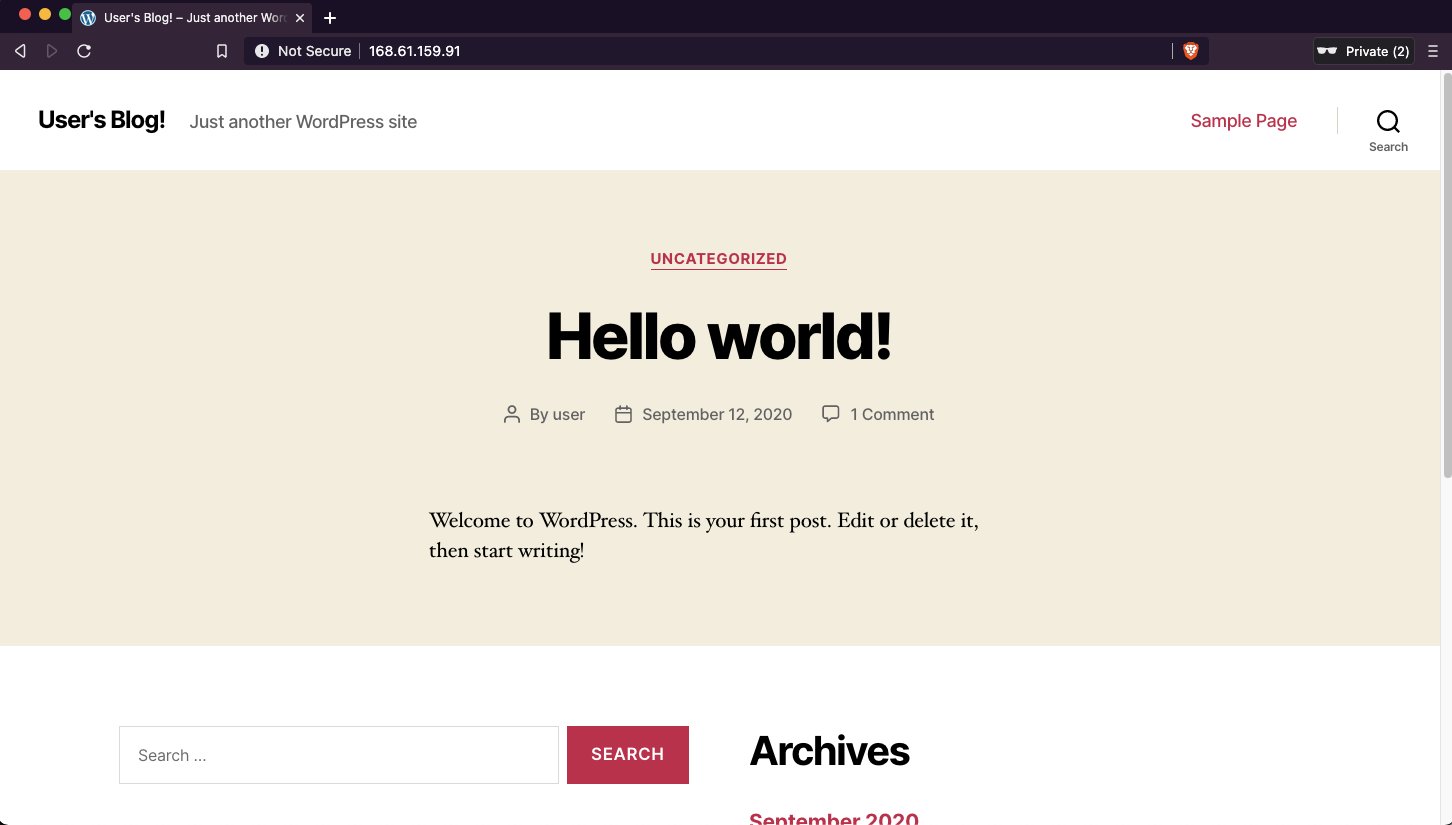
And That’s it, You’ve created an AKS cluster and deployed an application on it
Pre-requisites
- Azure cli
- Terraform
- Kubectl
- Helm
Reference Links
https://gitlab.com/Giondo/aks-apps-cloudflare.git
https://docs.bitnami.com/azure/get-started-charts-marketplace/
https://github.com/terraform-providers/terraform-provider-azurerm.git